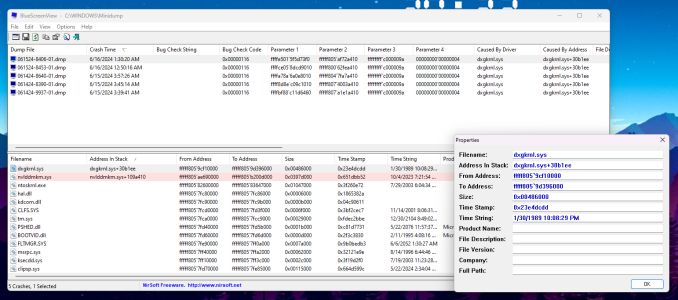I have gone through all the dumps you DM'd me and they all have the exact same stack trace: DirectX render requests, the driver gets stuck so the system reset the driver it fails to recover in time and then boom. Below is the same thing I DM'd you, so unless you follow the phases I outline below it's going to be hard to pin down the exact issue. Some suggestions you could try before attacking the software front: Move the video card to a different PCIe port and or remove any riser cards, this will make sure you don't have issues with a specific port. Pulling the riser card would mean the timing on the PCIe was off causing the delay on the driver. The issue could be related to the RAM, test this by: Pulling one stick of RAM, swapping that stick of RAM to the other port, do it again with the other stick. This will at least tell you if you have a bad RAM slot or if the RAM is bad.
Please try each phase, do not reverse a phase after testing just keep stacking them.
Phase 1:
Do you have any RGB management software installed? Asrock has ASRock Polychrome RGB but also supports Razor Chroma, if you have this software installed I would remove it.
Try again does the issue persist? if so continue to phase 2
Phase 2:
Try removing all background processes
1. Open msconfig (you can find this by just typing it in search)
2. Click the radio button "selective startup"
3. uncheck "load startup items"
4. Click the tab "services"
5. Click the tab "Hide All Microsoft Services"
6. Click Disable all
7. Apply
8. Reboot
This is basically safe mode with networking without being in safe mode, this can help narrow down if a software on your system or some installed application is causing the issue. After testing to see if you crash, it then becomes a matter of determine what installed software triggers the issue.
Phase 3:
Disable Fast boot
1. go to: Control Panel\Hardware and Sound\Power Options
FYI: you can just copy the above and paste in an explorer window
2. Click "Choose what the power buttons do"
3. Click "Change settings that are currently unavailable"
4. Uncheck "Turn on fast startup"
5. Reboot your system, it will take longer now but it will take time on driver initialization vs caching
test again, if not move to phase 4:
Phase 4:
Deep driver removal, you have already done this already. This is just a more extreme version of what you did.
1. open window search and look for: change device installation settings
2. Click "no" after opening it (this action should be reverted after the driver is reinstalled)
3. Download DDU if you don't already have it
4. Download the latest driver for your video card
4. Reboot into safe mode
5. use msconfig, click the boot tab select safe mode for startup no networking
NOTE: you will have jacked up video after the restart 640 x 480 may be the highest resolution hopefully it's at least 800 by 600 just because it's easier to navigate.
6. Run DDU
7. Reboot normally
8. install the Nvidia driver
you can revert step 2 at this point and test again, this is about as clean an install as you can get for the drivers.
Now if all this still doesn't resolve the issue the last phase is what I call nuke and pave, it's a bit more advanced than just doing a windows reset to reinstall windows. This is a complete wipe of the whole primary disk that hosts your OS. I would recommend you backup any data you wish to keep, if you have a thumb drive on hand create a windows 11 installation media:
https://www.microsoft.com/software-download/windows11
I verified that your motherboard includes some secure erase tools for both SSD/HDD and NVME drives, this can be found by going into your UEFI firmware and going to the tab "tools". After backing everything up and having your installation media at the ready, please use the respective tool to the type of disk you have in the UEFI firmware. The one labeled "SSD Secure Erase Tool" will also work on HDD if you happen to be running that with your primary OS.
When the secure erase is done, which may literally take a second start the installation of windows. When complete I would focus on just updating the video card driver installing steam and getting the game installed to test.
if the game crashes after all of this, then I can confidently say the issue lays with the hardware somewhere. Could be power supply, could be ram, could be motherboard and it could be the Video Card. Ram is easy to test for if you have two sticks of ram, pull one stick and see if you crash then swap the RAM if you do and test the other stick. This at least removes that as the culprit. Motherboards and Video cards can't be verified unless you have known good hardware, so this is about as far as I think I can take you.
Hopefully something here helps you out.